Posts Tagged ‘help’
NTI Shadow Copy – Backup Software.
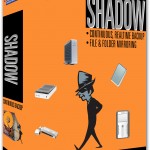 Last is one of the best backup tools I know of – NTI Shadow . Shadow is a continuous backup, in that it backs up what you’re doing right now, all the time, so you don’t have to remember to schedule a backup later. Every time you save a file, Shadow creates a second copy. You can specify where to backup, and I use this frequently with a USB drive. Shadow is smart enough to only try to backup when there’s actually a drive in the computer, and I haven’t seen a big enough drain on system resources to find a reason to discontinue using it – especially for high-risk or special backup situations.
Last is one of the best backup tools I know of – NTI Shadow . Shadow is a continuous backup, in that it backs up what you’re doing right now, all the time, so you don’t have to remember to schedule a backup later. Every time you save a file, Shadow creates a second copy. You can specify where to backup, and I use this frequently with a USB drive. Shadow is smart enough to only try to backup when there’s actually a drive in the computer, and I haven’t seen a big enough drain on system resources to find a reason to discontinue using it – especially for high-risk or special backup situations.
How do I setup an offsite backup?
I have been recommending Jungle Disk for the last year or so for off site backup (Secure encrypted off site storage).
Jungle disk has multiple advantages for backup:
- Supports Multiple platforms (Windows, Mac, Linux)
- High Encryption supported (AES 256 bit buckets)
- Inexpensive ($.10 / Gigabyte) monthly storage ( Transfer in or out is $.15/Gb)
- Enhanced package available ($1.00/Mo.) to update large files to save time on those really big files
- Easy to install and setup
- Storage is on a RAID array provided by Amazon Web Services (AWS) S3
- Inexpensive to purchase ($20 for as many computers as you need backed up)
- You only pay for what you use so no more over paying
- Everything you store is encrypted with at least one cipher.
Drive letter access ( you can map a drive letter and use it like an external hard disk if you wish)
I highly recommend this backup methodology for a good automatic daily backup to accompany a physical external drive in your home or office.
http://www.jungledisk.com/desktop/why.aspx
My criteria for selecting a data recovery specialist
- How much experience do their technicians have? (I have 20 years)
- What is their success rate? (mine is about 75%) anyone who claims over 80% is simply lying about theirs.
- Do they have a clean room? a clean bench? can they change heads? Transfer platters? (all these services are expensive but we can do them.)
- Do they offer references and do you know/trust them? I rely on referrals to bring me business.
- Do they offer to help you setup better backup systems? An ounce of prevention is …
- You only get one attempt at this recovery – so make the best of it and give us a call.
Ten ways to avoid needing to use data recovery services.
- Backup, Backup, Backup. Use a good offsite backup service and maintain good onsite backups. I have been recommending iBackup to my clients for a couple of years now and have been pleased with ease of use and performance.
- If you hear funny noises, shut down your computer and have it looked at immediately. Clicking and chattering are not normal.
- Use a good anti-virus software and anti-spyware software. These help cut down on software damaged drives. See my Discounts page for some of the software options I recommend, or email me for specific recommendations for your situation.
- Purchase and maintain a good UPS (Uninterruptible Power Supply). This is important because about 30% of the drives we see are electronically damaged in brown-outs.
- Clean the inside of your computer out (canned air is a wonderful thing!) and change the power-supply once every year. (Especially servers.) Maintenance is a good way to avoid damage. Dust seals in the heat and keeps the air from getting to the aluminum to wick off the heat. Aluminum radiates less than 2% of its energy so air/metal contact is a must. Clean more frequently if you work in a dusty environment.
- On critical systems, implement a RAID architecture. Mirroring or RAID 5 or more is preferred. This means it takes more than one drive failing to cause a crash.
- Restore your backups on a semi-annual basis to check that your backups are complete.
- Do not, under any circumstances, while running or not, shake or hit the drive. This can lead to irreparable damage. This would seem like something I don’t have to tell you, but you’d be surprised how many people use the old “kick it and see if that fixes it” mentality.
- Do not have food around your computer, particularly laptops. Sodas are the number one reason laptops seem to die (At least the ones sent to me)
- Finally, do not immerse in water. Water will destroy your drive. Why? Hard disks are exposed to the air so they can properly maintain a pressure inside the drive. Water will seep inside the drive and corrode the surface.
10 Most common mistakes when people try to recover data themselves.
Common Mistakes When Attempting to Recover Data Yourself
It sounds self serving, but if you could see how many hard disks we get in that have unrecoverable sections caused by user error, you’d understand why we say that data recovery by a professional is recommended if you really care about your data. Often, there is a limited window (number of attempts) to retrieve data from a failing hard drive, and using those up with unsuccessful attempts only costs you more in the long run – often the price you pay is lost data. It hurts that much more to know you could have had it back but for the home attempts to recover. That said, if you want to try to recover data yourself. . .
Here are our top 10 data recovery mistakes to avoid:
- Under NO circumstances open the top of the drive. Exposing the internal workings to the outside world will destroy your chances of recovery in every case. If you need to have your drive opened for a recovery, send it to us for clean room service. Your drive can be taken apart safely in a class 100 clean room environment. Hint: no matter how clean you think your office is, it’s not clean enough.
- Do not reformat media. Reformatting the media overwrites the master boot record and disconnects the directories and files, making my job more difficult. Sensing a trend here? The more the drive is messed up, the more hours it takes me to recover your data, and the more money you pay to get the pictures of your kids’ first birthday back.
- Never repartition the media. Repartitioning also disconnects the master boot record and directory structure and means more time in the lab reconstructing both.
- Avoid temperature extremes. Never put your drive in the fridge or freezer. There seems to be a myth out there that this helps, however it can cause condensation of water on the platters and when you turn on the drive, this can lead to catastrophic drive failure (scratched platters) and make it even more expensive to repair. Also, never heat your drive in the oven. Some nitwit on the internet posted this as a method to evenly heat the circuitry. However, chips are encased in a polymer that melts, causing irreversible & unrecoverable damage.
- Do not ignore the problem. If your drive fails to boot up ONCE, make a phone call.
- Do not continue to use the drive once it starts exhibiting problems. No matter how far behind you are on that deadline, it’s not going to get any better. Hard drives do not sound like Morse Code unless something is very wrong.
- Do not run scan disk, defrag, chkdsk, fsck etc. on your failing drive. Essentially, this shreds your data.
- Avoid off-the-shelf software. These programs work best for situations when you accidentally deleted something, not for a malfunctioning hard disk.
- Do not, under any circumstances, while running or not, shake or hit the drive. This can lead to irreparable damage. This would seem like something I don’t have to tell you, but you’d be surprised how many people use the old “kick it and see if that fixes it” mentality.
- Finally, do not immerse in water. Water will destroy your drive. Why? Hard disks are exposed to the air so they can properly maintain a pressure inside the drive. Water will seep inside the drive and corrode the surface.