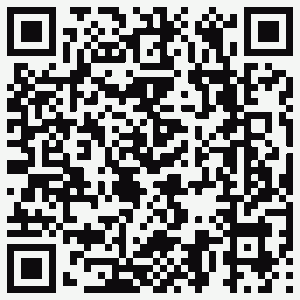Archive for the ‘Video’ Category
How To edit a WordPress site on a new host before spinning it live, Windows, Mac, Linux – DNS redirection
 So, you are building the client a new website, using wordpress. But how do you spin it up so you can edit it quickly and efficiently?
So, you are building the client a new website, using wordpress. But how do you spin it up so you can edit it quickly and efficiently?
My recommendation is DNS redirection.
This will allow you to login to yourdomain.com and check the site out, from your 1 computer has access as if it were a live site.
cpanel works, wordpress login will work, EMAIL will NOT work inbound but may work outbound.
Anything after a # and before the end of line character is not processed (is a comment)
Most if not all computers contain a hosts file, this file allows you to map a FQDN (Fully Qualified Domain Name) to an IP address.
How to edit your hosts file inWindows 7, Windows 8:
Start, programs,accessories, right click notepad, Run as administrator. (notepad opens)
file, open, browse to C:\windows\system32\drivers\etc\, filename type in the word hosts, ok,(host file will be open now).
(Commented lines begin with a # so you can turn on and off the redirection with a # before the line to go back to the internet version of your website)
most sites will have this entry in it:
127.0.0.1 – localhost
Paste in below this line your host file definition in the same format (1.1.1.1 yourdomain.com)
File, Save,
Flushing the DNS Cache:
windows key +R (opens the run dialog), type the word command, press run (Command window opens)
type the following into the command window:
ipconfig /flushdns
(will echo back dns cache cleared)
you can now test the site definition:
ping yourdomain.com
your new ip address should now show, you can press ctrl-c to stop pinging the site.
How to edit your hosts file in Windows Vista, XP, 98,95,3.1,3.0, NT4.0, NT3.x, 2000 or millennium.:
Start, Run. (Run Dialog box appears (Windows key +R is faster),command, press RUN (Command window will open)
edit C:\windows\system32\drivers\etc\hosts
(editing window in blue will appear)
scroll below local host with the arrow keys.
add the line
1.1.1.1 yourdomain.com # (Where your ip address goes in the 1.1.1.1 and the yourdomain.com is your domain.)
alt+f, s
(file saved)
alt+f, c (Closed back to the black window)
Flushing the DNS Cache:
ipconfig /flushdns
(will echo back dns cache cleared)
you can now test the site definition:
ping yourdomain.com
your new ip address should now show, you can press ctrl-c to stop pinging the site.
How to edit your hosts file in OSX (Apple’s Max OS (works in almost all versions)
Browse with your mouse to: Applications -> Utilities -> Terminal.
(a black windows will appear)
edit the hosts file with this command:
sudo nano /private/etc/hosts
Type your user’s password when prompted.
(Commented lines begin with a # so you can turn on and off the redirection with a # before the line to go back to the internet version of your website)
most sites will have this entry in it:
127.0.0.1 – localhost
Paste in below this line your host file definition in the same format (1.1.1.1 yourdomain.com)
When done editing the hosts file, press control-o to save the file.
Press enter on the filename prompt, and control-x to exit the editor.
(you will now be back in the black window)
Flushing the DNS Cache: (important to see that the site has changed.)
dscacheutil -flushcache
you can now test the site definition:
ping yourdomain.com
your new ip address should now show, you can press ctrl-c to stop pinging the site.
How to edit your hosts file in Linux (Unix, Linux, Ubuntu, Somewhat generic)
Open a Terminal window, (in ubuntu, it’s usually under system, or tools)
(a black windows will appear)
edit the hosts file with this command (if nano is not installed you can gedit or vi instead):
sudo nano /private/etc/hosts
Type your user’s password when prompted.
(Commented lines begin with a # so you can turn on and off the redirection with a # before the line to go back to the internet version of your website)
most sites will have this entry in it:
127.0.0.1 – localhost
Paste in below this line your host file definition in the same format (1.1.1.1 yourdomain.com)
Save the file in nano
When done editing the hosts file, press control-o to save the file.
Press enter on the filename prompt, and control-x to exit the editor.
(you will now be back in the black window)
Flushing the DNS Cache: (not needed on most unix systems)
ping yourdomain.com
your new ip address should now show, you can press ctrl-c to stop pinging the site.
You are now ready to use your site as if it were live on the internet.
to reverse this process, please simply follow the instructions and put a # in front of the line you added.
and flush your DNS (if required)
How to check the smart status of a drive you believe is failing using ubuntu linux.
To make a ubuntu cd-rom, go to www.ubuntu.com get the LTS 10.10.10 i386 version and burn a cd-rom from the downloaded ISO file.
Alternatively, go to Pendrivelinux.com and download the pendrive utility and make a ubuntu 10.10.10 bootable 1gb thumb drive to boot from.
boot from either, click try ubuntu
click system, administration, disk utility
click on the drive you are worried about and open it full screen and look at the smart status, or click on smart data to see the details.
How to recover data from a hard disk that bluescreens when you try to repair/fix it with windows.
Video explains how to save data/backup data using linux on a drive that won’t mount in windows (or causes blue screen of death when you plug it into any windows system to attempt recovery.)
In this case it’s a western digital 640gb 2.5″ SATA drive that has failed.
How to insert a Youtube Video into wordpress.
This is a quick instructional video on how to insert a youtube video into a wordpress post.
Crossloop in Linux? Yes, you can.
I’ve had need to install the Crossloop Remote support agent into my Linux box, I’m running 64 Bit Ubuntu 10.10.10 for what it’s worth.
Requirements:
Wine must be installed
To install wine in ubuntu, click applications, Ubuntu software center, Install Wine
Download the CrossLoop setup for windows (This is easier to download from a windows computer)
Put the file in your downloads directory and make it executable.
Right click the setup program open it with the wine windows program loader.
run the installer ignoring errors.
The application will be in the applications, wine,programs.
control drag it to the desktop and drop it.
right click properties, permissions,allow excecution.
double click the icon and you’re in. You need to sign into the agent to be “logged in.
One of the greatest personal backups ever, Drop Box…
2 Gigabytes of free Cloud Storage for personal files. If you sign up by clicking the logo to the left, I will get credit for the referral.
They have an app for android as well so if you use the same username/password after you sign up on your computer, your dropbox files will show on your phone for easy recall.
The Android app is really cool as well because you can drop photos, videos etc right to dropbox using the share button.
I used this the other day to get rid of malware on a client’s computer by downloading a removal tool to my phone and dropping the exe from my phone in my drop box account and then opening the link to the file on the client’s computer and removing the pesky malware.
I really recommend this for people on the go as you can install it on your desktop and actively work on your files in the dropbox folder and then when you pop the laptop open later, they are in my documents where you expect them to be. Really a cool service.
How To Install to Windows
How to Install to Linux/Ubuntu/Mint/Debian:
For those of you using android, shoot the screen with your qrcode/barcode reader or print this page out and shoot it later, here’s the code.
Once you’ve signed up, here’s the link to the android app.
How to add a phantom bidder “Schedule Bid” button to your toolbar in Google Chrome.
![]() How to add a schedule bid button for phantom bidder in google chrome.
How to add a schedule bid button for phantom bidder in google chrome.
This works on OSX, Linux, and Windows platforms.
In Firefox, right click this add bid button and copy link location:
Open your bookmarks manager, right click, add a new page.
On the left input box put in “phantombid” in the right box, paste the javascript link for the popup.
Here’s the video I recorded in Linux on how to do it.
In firefox, simply drag the text you were going to right click and drop it in your bookmark bar.
For those of you who don’t know what phantombidder.com is click here to visit the site.
Phantom bidder is a bid sniping site, they charge 1 bid credit (about a quarter $0.25) for every auction you with with their service, you can schedule multiple bids on the same time of item by grouping them in a group and the rest of the bids will be cancelled as soon as you win the first item.
Phantom Bidder works well to win auctions by placing the bid at the last few seconds for you when you sleep or are busy so that you win or lose the item without driving your cost on the item up by allowing others to outbid you because the time on the auction runs out before others can see you have even bid. The service works great and I highly recommend using the service if you are going to bid on Ebay for any item.