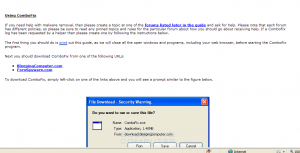Archive for May, 2010
How to securely shred your whitepace on your devices/drives for free.
Why would you want to do this? Maybe you’ve been browsing nefarious sites and don’t want the boss to know? Maybe you are donating the computer to a friend and don’t want them reading your diary? Simply erasing the cache or the data on a computer does NOT delete the files beyond recovery. All those files can still be recovered with simple software and may be exposing your personal data to attack.
Lots of programs out there will allow you to shred your old drive, this method will work for free and will also work on your whitespace (deleted files).
First, check the health of your disk, I recommend using hdsentinel, Click Here to download hdsentinel.
Now that we know that the drive in question is healthy you should download truecrypt. click Here to download truecrypt.
Warning: This procedure will make any deleted files unrecoverable period.
To shred all the whitespace on your primary drive:
- open my computer and check the size of your free space on the drive.
- open truecrypt, create a volume,encrypted file container, Standard volume,name the file on the drive in question. (I used C:\junk.tc)
- Make the file the size of the available drive space.
- for the password use whatever long password you wish. type it in again to confirm.
- move the mouse around in the window and then click format.
- This process will take a long time if the drive is big.
- when the process finishes, close truecrypt and delete the file (C:\junk.tc)
- You have successfully shredded your whitespace beyond any recovery.
Warning: This will make all data unrecoverable on the disk you specify,
please use the instructions with care.
To shred your old hard disk (After you’re sure you have everything you needed off of it):
Plug in your old hard disk into the new computer using a usb-ide adapter.
- Open Truecrypt
- create a volume
- create a non system partition/drive, standard encrypted volume, select the drive
- put in a long password twice
- move the mouse around in the window and click format.
- This will take a while depending on the speed of the USB and the size of the drive.
- unplug and format the drive in windows if you wish. There will be nothing left on it to recover.
Hope this helps you destroy your deleted data or your old hard disk so nobody can recover anything from your old computer.
How to fix malware 101.
So, you’ve been infected with malware and can’t hardly use your computer?
I recommend Malwarebytes if you can use it and the malware will allow you to run the program, but what if you cannot?
Download combofix from Bleeping computer and put it on a flash drive, log out and login as administrator if you can and run combofix from the flash drive. There’s tons of good malware advice on the bleepingcomputer.com webite.
Again, here’s the link for combofix.
Scroll down and click on the bleepingcomputer in blue to download the fix.
This can take some time but the results are well worth the effort and may restore your computer from the malware infection.